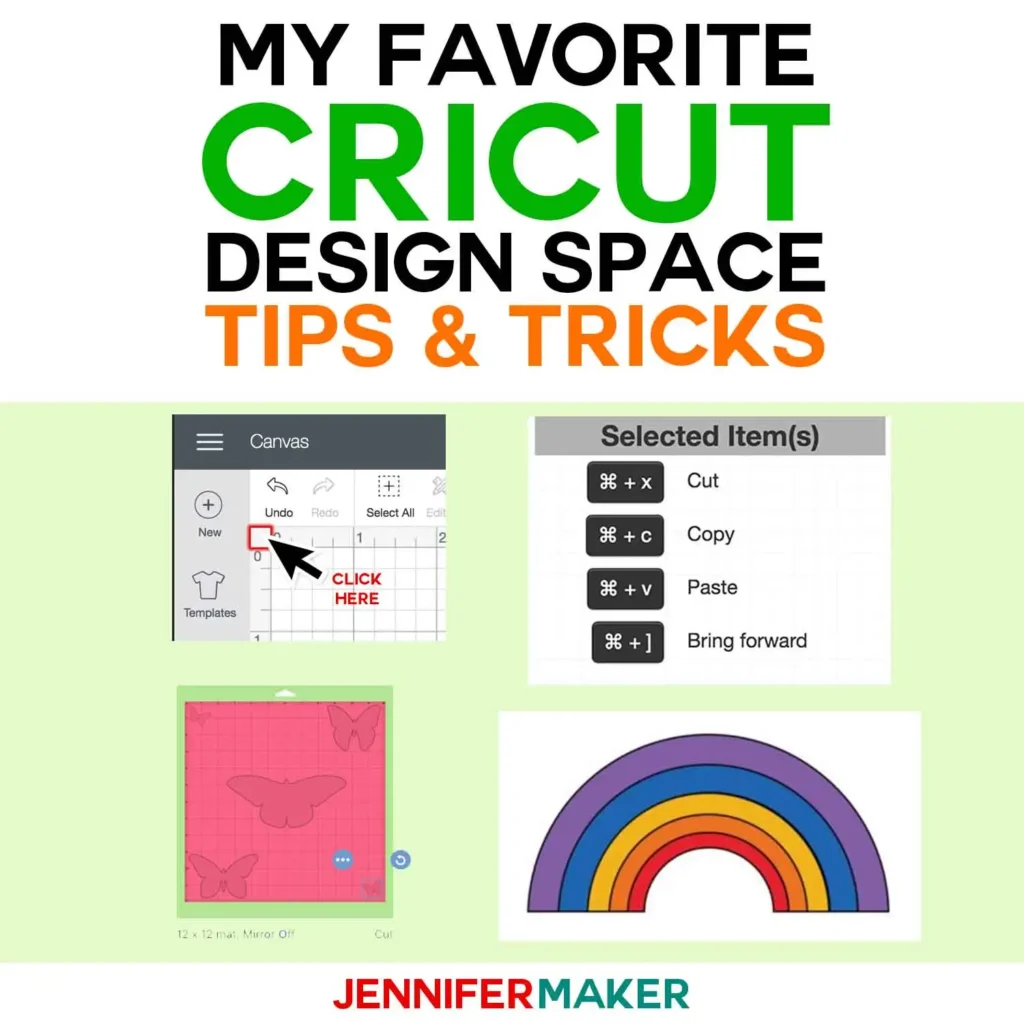
Want to make the most of your Cricut cutting machine? These Cricut Design Space tutorials, tips & tricks will help you make things faster, easier, and more fun!
The Cricut cutting machine is as amazing as it is because of Cricut Design Space, the free app that makes the magic happen. And while Cricut Design Space is pretty easy and user-friendly, mastering it doesn’t happen overnight. That’s why I’m here to share my favorite Cricut Design Space tutorials, tips, and tricks with you! These will change your Cricut life!
Quick Links to Information in this Post
Cricut Design Space Tip #1: Get the App!
Let’s start at the very beginning and make sure you actually know WHERE to get Cricut Design Space. (Remember, it’s FREE!) If you’re on a desktop or laptop, just go to https://design.cricut.com. If you’re on an iOS device like an iPhone or iPad, go to the App store and search on “Cricut Design Space.” If you’re on an Android device, go to the Play Store and search on “Cricut Design Space.”
Tip: You’ll need a Cricut ID to sign in — you can get one free (even if you don’t have a Cricut) by following the prompts.
Cricut Design Space Tip #2: Control the Grid
The Canvas (the big space your designs appear in) has a full grid by default. But you can choose the appearance and measurements of the grid. First, if you’d like to change to a partial grid or even no grid (so no background at all) on the desktop version, click the blank space between the zeros in the top left corner of your rulers. To remove the grid lines on the app version (iOS or Android), tap Settings in the bottom toolbar then toggle Grids. This is a great way to take a screen shot of something without a grid in the background, too.
Cricut Design Space Tip #3: Use (or Don’t Use) Smart Guides
Lorem ipsum dolor sit amet, consectetur adipiscing elit. Ut elit tellus, luctus nec ullamcorper mattis, pulvinar dapibus leo.
Cricut Design Space Tip #4: Use Keyboard Shortcuts
Lorem ipsum dolor sit amet, consectetur adipiscing elit. Ut elit tellus, luctus nec ullamcorper mattis, pulvinar dapibus leo.

